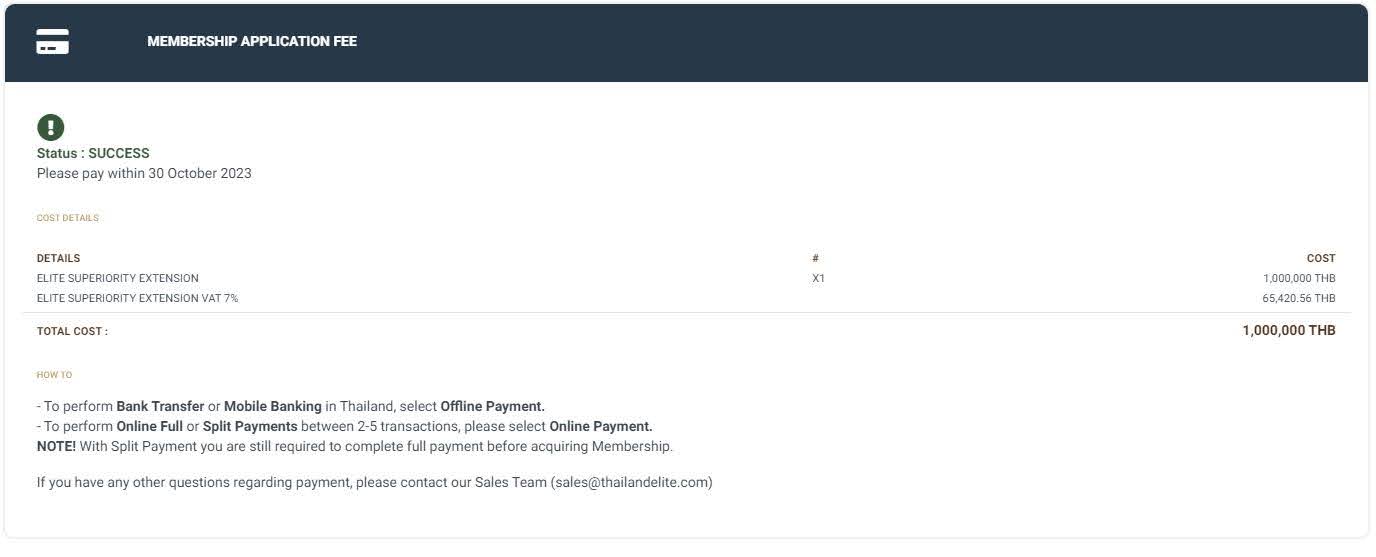Most visas often include an online portal allowing individuals to submit and review a specific application. The Thailand Elite Client Interface is just that; it is an online application portal allowing for both applicants and agents to check the status of a Thai Elite Visa application.
The Client Interface can be useful for performing the following actions:
- Allow the user to create an account either for themselves or another applicant.
- Allow the user to submit an application for a Thai Elite Visa.
- Allow the user to upload required documentation for a Thai Elite Visa application.
- Allow the user to submit their general information, contact information, occupation and other details about the applicant electronically.
- Update the user on the current stage of a Thai Elite Visa application.
The client interface can be found via this link.
Simply log in to your account to get started. Once you have submitted an application through a General Sales and Services Agent (GSSA) such as Siam Legal, you will receive your login details via email. The GSSA will create your account and submit your application using the client interface on your behalf.
How can I check the status of my application?
The Thailand Elite Client Interface will allow you to check the status of your Thai Elite Visa application, which stage of the application it is in and what is needed next. Here is an overview of what you can see from your end.
Application Stages
There are 5 different stages to the application for each Thailand Privilege membership:
1. Registration: The applicant’s account has been created. The GSSA is able to fill out all required fields and attach all required documents.

2. Submit Application: The application is ready to be submitted.

3. Verify Documents: The application is being assessed by the Thai immigration authorities for background check purposes.
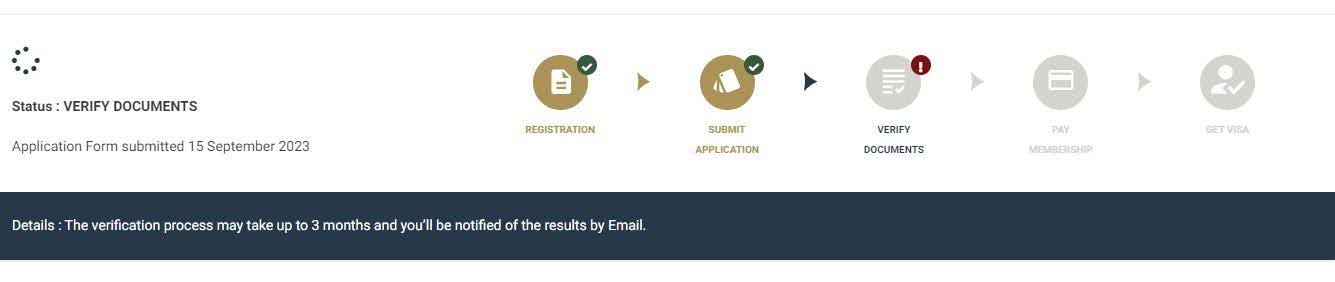
4. Pay Membership: The applicant has passed their background check and is required to pay their membership fee to Thailand Elite.

5. Get Visa: The application is complete and the applicant is ready to affix their new visa to their passport once their membership ID and welcome kit have been delivered.

How do I view the terms & conditions?
Sometimes, applicants may want to double check the terms & conditions they would be agreeing to as part of their application. While these formulate a part of the application form, you can also view them on the client interface.
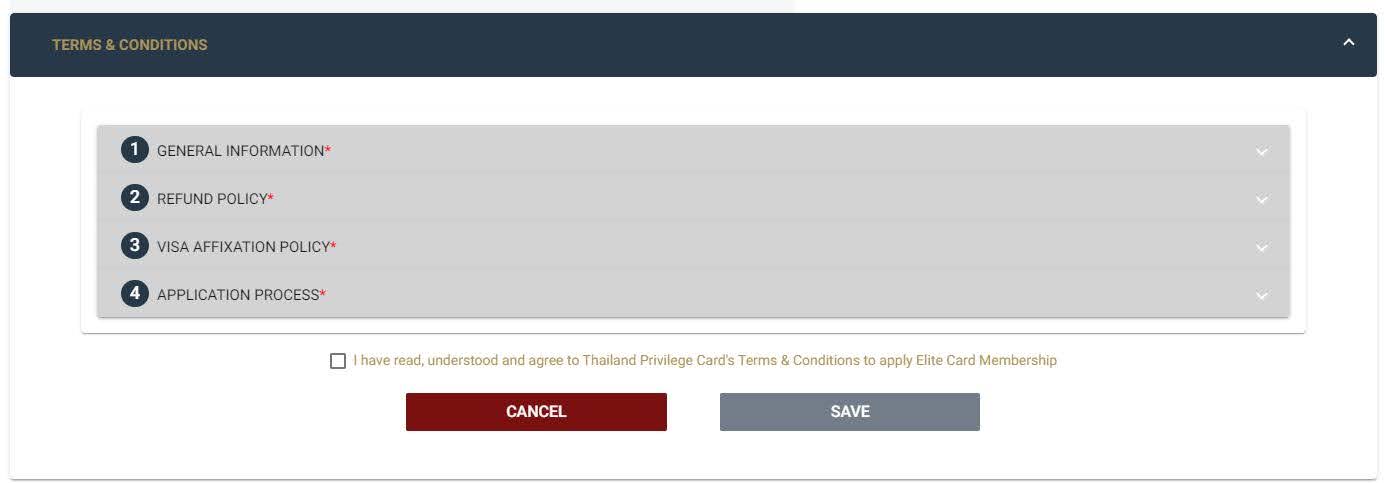
On the main landing page once you’ve signed in, simply click on the blue drop-down box titled “Terms & Conditions.” There are 4 different drop-down boxes to click on:
- General Information: This provides more general details on the Thai Elite Visa that applicants should adhere to, including information on the reporting obligations and validity of the visa.
- Refund Policy: Whether or not the purchase of the membership is refundable.
- Visa Affixation Policy: This shows a guide on how and where to get your visa affixed once your membership application has been finalised and processed.
- Application Process: This provides a step-by-step guide on the application procedure, what documents are needed, guidelines, and affixture policies.
How do I fill out my Thailand Elite Visa application?
The Client Interface allows for you, the applicant, to fill out your online application for the Thai Elite Visa membership of your preference. If applying through Siam Legal, a member of the Thailand Elite Department will be responsible for entering all details on the applicant’s behalf. You as the applicant will not be required to create an account (as the GSSA will create one for you) or fill out all details of the electronic application manually.
There are 7 different stages the GSSA will complete, as shown in the image below. The GSSA will fill out all sections before submitting your application.
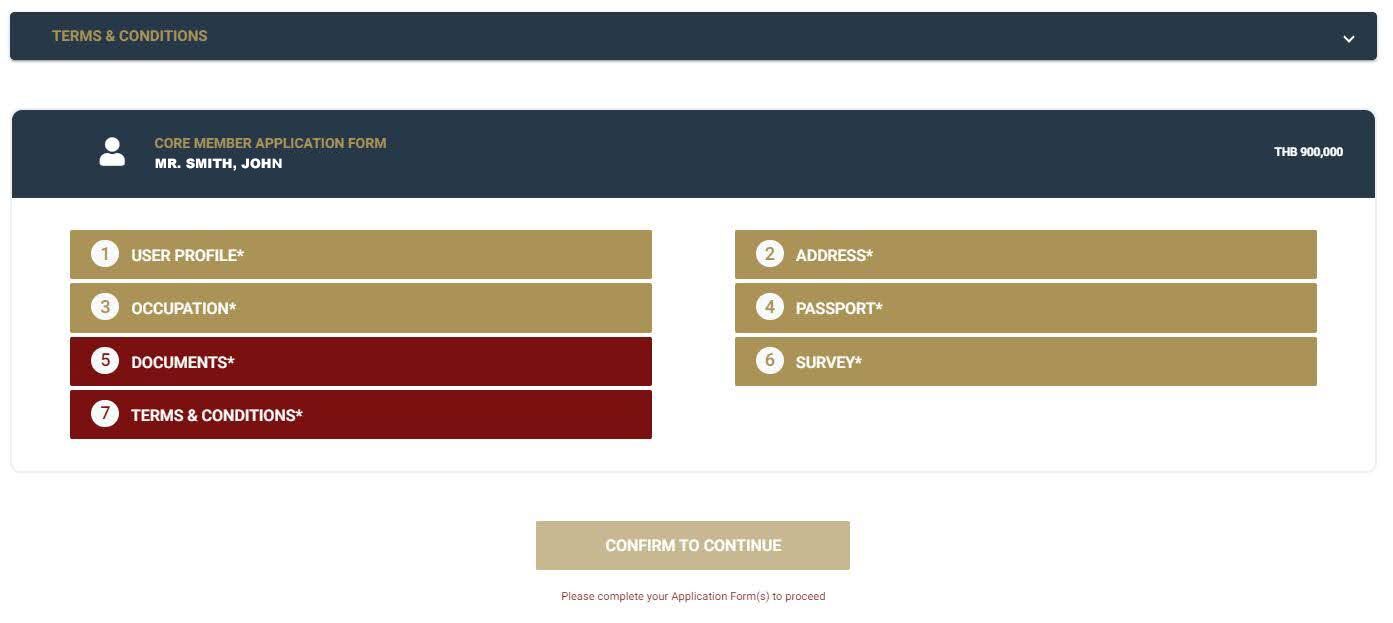
Once the GSSA has entered in everything and submitted your application, you will receive an email notifying you of the submission with your login details. When signing in, you will notice that all 7 tabs are greyed out. This is completely normal as it is par for the course after every application has been submitted.
How do I check my membership fee and invoice?
Applicants will have to pay their membership fees directly to Thailand Elite. Payment can be made either online or offline and applicants have 30 days to pay upon receiving their approval letter and invoice.
On the center stage of the dashboard, you will be able to see information on the package you submitted an application for. A picture of the membership card will be shown as well as information on the price (both membership and annual fee), the amount to pay, the percentage of VAT, and the total cost. If you want to switch your membership, you can click on the “Change Package” box to jumpstart the process.
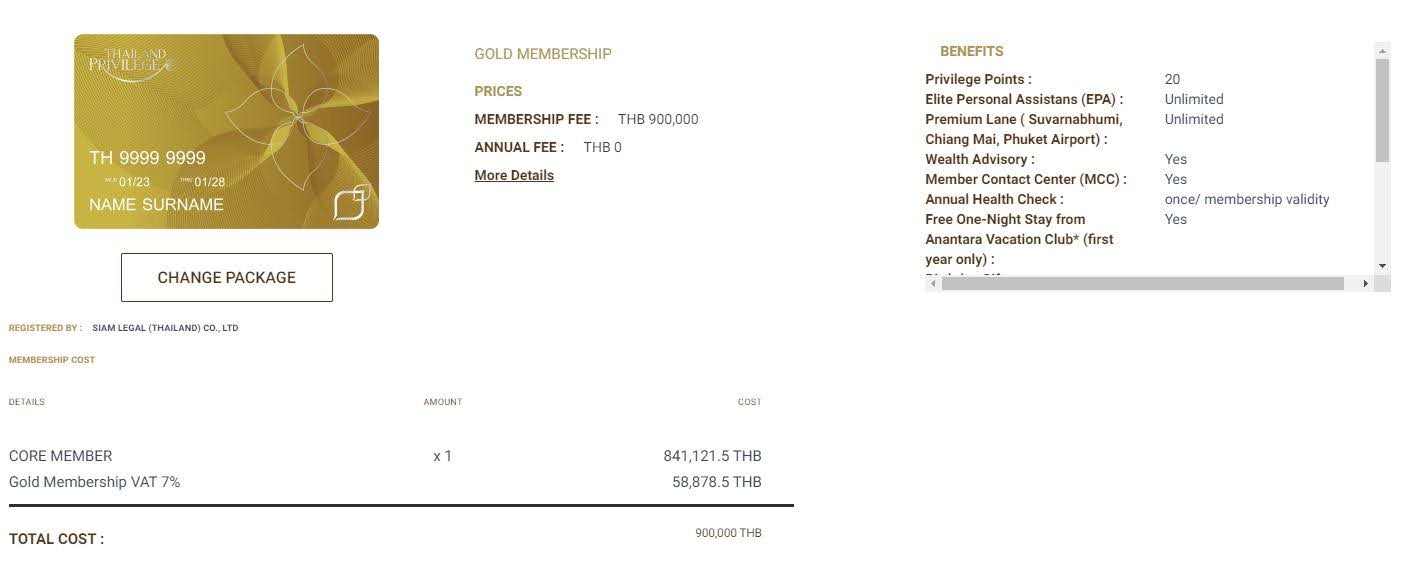
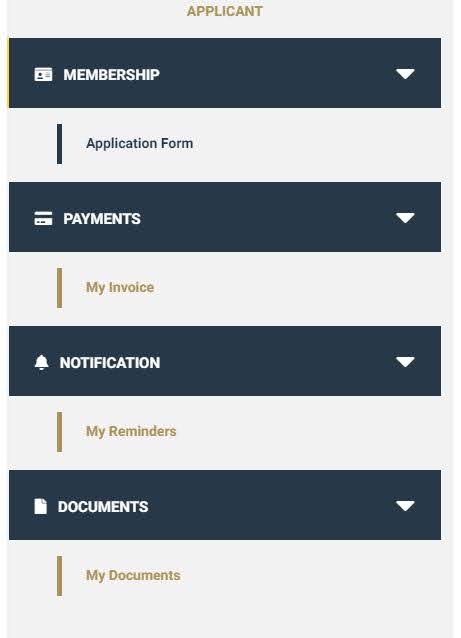
On the right hand side is a box showing all the benefits you will be entitled to when purchasing this package. It will also show you whether a privilege can be used for a limited or unlimited number of times.
Applicants can also see the invoice of their application once their approval letter has been sent over to them. To the left hand side of the page, you will see a sidebar with four different links to click on: Membership, Payment, Notification, and Documents. You can click on “Payment” and then select “invoice” on the left sidebar to check how much you would need to pay and to select a payment option.
How do I pay my membership fee?
The Client Interface offers a very simple way of letting applicants pay their fees for the membership package of their choice. Click “Payment” and then “Invoice” on the left hand sidebar to instigate the payment of your Thai Elite Visa application. You need to then choose a payment option.
Click on “Download Here” to view your invoice in detail.
By clicking on “Online Payments”, you will be greeted by a list of banks you can choose with a set of instructions on how to pay. When ready, all you would need to do is to tick the “Terms & Conditions” box and then click on “Proceed with Payment.”
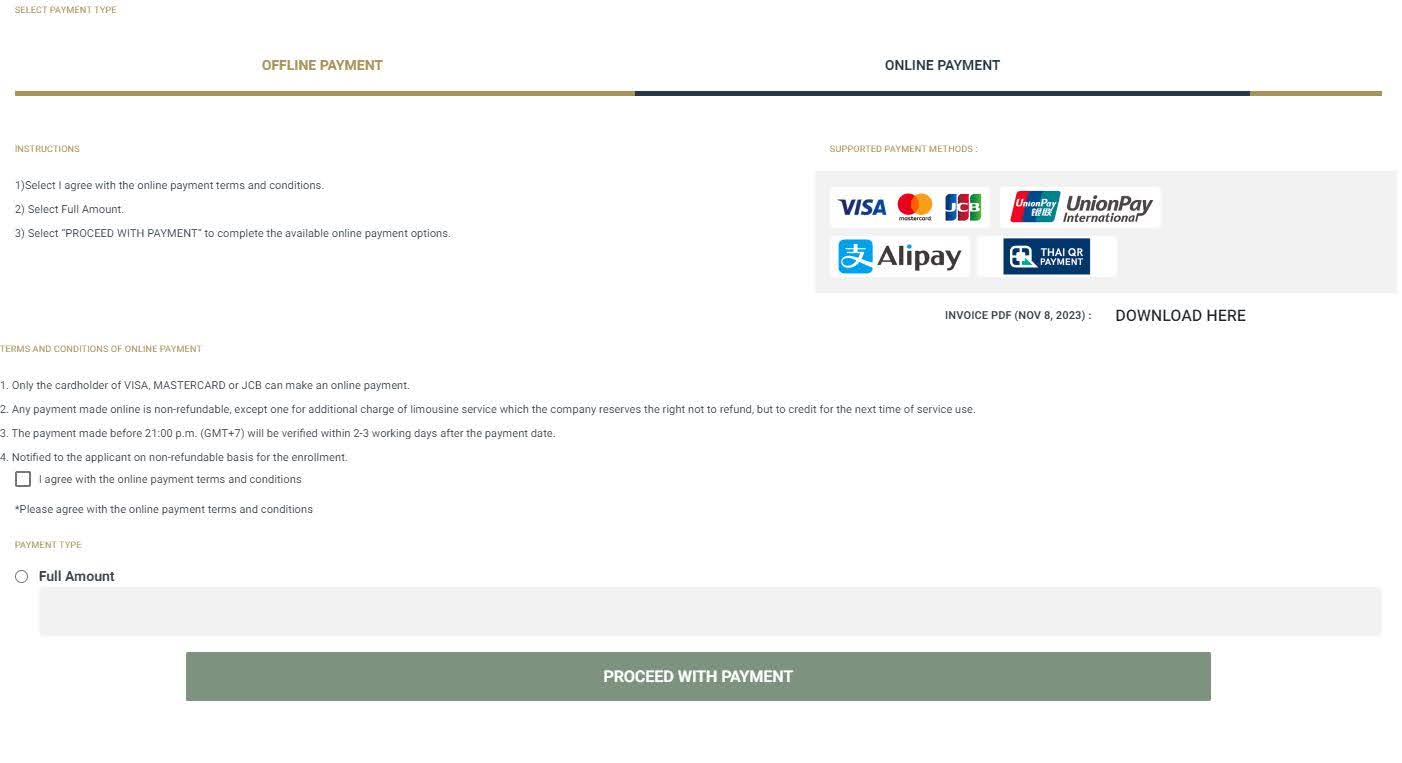
If you do not want to pay using online methods, you can click on “Offline Payments.” You simply have to follow the instructions to attach a copy of your bank transfer receipt and then click “Proceed with Payment” down below.
If your payment is successful, this will also reflect on the invoice too.